On this page:
Introduction & requirements when joining a collaboration
In this article, we will provide information on all of the aspects involved in creating and uploading a track which is a remix of another track found on wikiloops.
If you are intending to post a new track to start out a new collaboration on wikiloops, please continue reading here.
We strongly recommend to have a quick look at the suggestions offered on this page, simply because your chances of getting people to collaborate on your track will depend on having thought of quite a lot of optional details,
most of which can be quite easily met once you are aware of them. Some of the hints given on this page are identical to those offered in the "creating a session template"-article, but we will also point out some things which work a little different when remixing.
The mandatory requirements to finally upload & publish a remix to the public collaborations are:
- You need to be a logged-in member of wikiloops
- You need to know the track ID of the track you remixed
- You need to provide the mixed audio recording in .wav or .mp3 data format (stereo). The "mixed" audio must include the remixed tracks audio + your additional recording blended into one audio file.
- You need to confirm you are the author of the additionally recorded music (read: Why are cover songs not allowed on wikiloops?) and grant a wikiloops public license to document that the recording can be streamed, shared, remixed and re-published on wikiloops.
- You need to provide at least the information which instrument is played and which general musical genre your track belongs to, and a title for the track
The remix procedure steps, and why we will create two audio files
We are not going to go as far as explaining how to record audio in this guide, but expect our readers are capable of recording their instruments on some kind of device, and of providing either a standard CD-format audio file (.wav) or a compressed digital audio file (.mp3) at the end of the recording procedure.
In difference to the session template creation procedure,
an ideal remix upload may consist of two different audio files, and it is crucial to understand the different requirements and purposes of these two versions of your recording.
The mandatory "mixed" audio file needs to contain both the remixed "parent" track and your addittion.
If for example you are aiming to add guitar to a drums-only track found on wikiloops, your "mixed" audio to upload must include drums and guitar. This is the audio which will be streamed to the audio player of wikiloops to let listeners listen to how you and the drummer are sounding together.
More details on how to achieve a good mix of the used backingtrack and your recording follow in the next paragraph.
The optional second version to create is referred to as the "single track" or "HD-attachment" on wikiloops.
It should contain nothing but your recorded instrument and (if available) the pre-click of the remixed "parent" track, so remixing users can easily import the parents file and your single track into their recording software.
If the single track contains the pre-click of the parent track or is exactly as long as the parent track, remixing users will not struggle with aligning them.
Being able to do such multiple-tracks-imported remixes increases the overall audio quality of a collaboration,
so even if you have no clue on how that is done, you should attach the single track of your recording by exporting this second file, ideally in 16bit .wav audio format (stereo or mono).
Before we continue, let's have a look at the basic procedure steps involved in creating and posting a remix:
Do as many takes and cutting moves as you like, but be sure to be finished with recording before moving on to the mixing phase.
then export the single track after disabling any effects and muting or removing the imported track.
Practical tips to follow during recording & mix
In the following, we are offering a few practical tips which are aimed to increase the "remixeability" of your recording, and a short explanation to point out the relevance of each.
Keep the click- or count-in, or add one if none is there
Regardless of using a metronome while recording the track,
it is strongly recommended to have some sort of "one - two three ... "-count in on tracks, be it spoken, tapped on a string, handclapped or a metronome. Such pre-clicks make aligning tracks & getting started a lot easier, so please include them in the final audio.
Adding such a pre-click when remixing is a bit of work, but might be worth doing to be able to start together with the backing properly.
The simplest way to add a missing pre-click is to record a metronome set to the parent tracks BPM count,
and to copy these recorded clicks to the beginning of the track.
You will have to align them manually untill the click and the start of the song go together as expected. Please make sure there are no clicks as soon as the song has started.
Try to adjust your instruments volume to match the volume of the remixed track in your final mix
During recording, you should make sure to catch a strong audio signal from your instrument, but avoid any moments of "recorded instrument was louder than the audio recorder could handle" (such overdoses of volume are called "clipping" in mixer-speech and will sound very bad).
When finished with the recording (and assuming you are using a multitrack recording setup), start the mixing phase by listening to your recording and the remixed track.
Even if you have very little mixing experience, you can just play around with increasing and lowering the volumes of the two tracks. Try to get away from focusing on your own instrument too much, and rather try to empicture what this song would "look like" if you saw the band on a stage.
Again, let's assume you recorded guitar, now ask yourself:
Does the mix sound as if there was a giant guitar player, with a tiny bassplayer and drummer who seem to sit somewhere way off in the distance?
Or is it the other way around, and the "band" plays right up front, but the guitar player seems to be somewhere behind the stage?
Try to adjust the guitars and mixed tracks volume to a point where everything can be well heard, but the guitar does not stick out or cover up the other participants.
Once that the right balance between the two recordings is achieved, please check the level of the mix after everything has been merged (the "master" volume), and make sure that the level meter still reaches close to 0dB, but never crosses that line.
If that is not the case, adjust both tracks levels while keeping their volume proportion.
Be carefull when applying audio effects
The recording you are providing should ideally only include reasonable doses of effects.
An example: If your recording features a prominent cathedral-style reverb, it will be close to impossible to add another instrument and let it sound as if you played at the same cathedral.
If you are providing a single track attachment, ideally do not apply any kind of effect to the single track - the "rougher" the recording, the more options are left when remixing.
If you expect to be the last musician joining a collaboration, you may apply which ever effects you like to the final mixed audio (including the track you are remixing) to smoothen the mix and to let it sound as if the participants were at one location.
Try not to "overplay"
Everyone will celebrate a good solo - but it should not last the whole track :)
Try to keep a balance between "supporting the song" (= delivering others a solid background to solo on) and "soloing yourself".
If you are remixing a track that has vocals, or are aiming to record in a way that will be attractive to vocalists, keep in mind singers will need a lot of space and are very unlikely to try to sing on top of your soaring guitar solo.
Resist the temptation to play more than one instrument
The whole idea of collaboration only works if you leave it up to other musicians to play with you. Of course a one-instrument-track sounds a little "naked" and "un-finished", but the more attractive to other musicians, who immediatly start to "feel" what is missing. Single instrument recordings have much more "remix me!"-appeal than tracks which come as "I played the guitar, and then I added some programmed drums and a quick bassline so you guys know where I'm going". Give your fellow artists the freedom to do their job, don't do it all yourself.
Use standard tuning, or at least mention if you did not
You can spare your potential collaborators a lot of headache by using the standard 440Hz tuning.
If you use something different, please make sure to mention it in the track description.
Give the exported, final audio files a listen before uploading, and choose easy to distinguish filenames to avoid confusing mixed and single-track files on upload
A lot of things can happen when exporting or converting audio, be it "oh, I had that second take still muted!" or "darn, i set the end-marker two seconds too early and cut the ending" or 1001 other possible things which may go wrong.
Do a short check-up to make sure that:
- start and end are cut correctly, and the pre-click is included
- the track(s) sound as expected
- the mixed file contains the remixed track AND your addition and
- the single track contains nothing but your instrument
This recommended checking-routine may save you a lot of time otherwise spent to delete the wrong, and re-upload the correct files.
Uploading the track(s) and providing additional data
To post your remix to wikiloops, log in and navigate to the upload-page by clicking on the "Upload" link offered in the top navigation bar.
On the initial screen of the upload-page, enter the track ID of the track you remixed into the offered "Upload a remix of a track you found on wikiloops"-form and confirm by clicking the "Post remix"-button.
The following steps of the upload procedure like defining the recorded instrument, confirming authorship & choice of license are each offering additional explanations,
which you may view by pointing your cursor onto the embedded "information"-icons.
The last screen of the track upload form offers below listed areas, which appear as you enter the mandatory data (bold printed below).
You are asked to:
- specify ordering categories as genre, musical key, tempo, meter
- start the mixed audio file upload by either dragging & dropping the file on the fileupload area, or by choosing the file from your harddrive after clicking the "Pick mixed audio File"-button
- start the single track file upload by either dragging & dropping the file on the second fileupload area, or by choosing the file from your harddrive after clicking the "Attach single track file"-button
- if not imported from the parent track, provide information about the songs structure (changes,
repetitions) by adding color markers and (if your instrument plays melody) about the chords you played in each marked part. Please see using the part-markup tool
- enter a title (recommended read: "Choosing a good track title")
- enter a description text
- enter tags (keywords) for the text search indexing (recommended read: "Choosing good tags")
and (if you chose "vocals" in the second step) you may:
- enter lyrics in writing, which (if enterd) will be displayed along with the track and all of its remixes
Once you provided the mandatory data and the file uploads have finished, the "publish"-button will appear at the bottom of the screen.
Click it when you are done entering data to publish the track, you will see confirmation messages on the final steps which are performed on wikiloops, followed by the confirmation that your track has just gone "live" on wikiloops, and the unique track ID of your track.
I am happy that I can fly with you in waves of music
