Attention: Mobile devices & auto-play
Most mobile devices generally ignore automatic playback settings to prevent loading files which you might not want to listen to. As a result, you will have to start the player manually on mobile devices.On this page:
Handling auto-playback preferences
By default, the wikiloops player starts playing back the audio automatically when you visit a tracks page.
To configure the auto-play-mode, click on the gears icon right of the displayed waveform and select "disable" (or "enable") from the appearing drop-down menu.
"Play all" mode on alternative tracks lists
Any list of tracks displayed in the "Alternative collabs" panel on the track pages features a switch to enable "play all"-mode.
Once that is enabled and the current track reaches its end, the player will move on to the next track in the results list instead of re-starting the current track again.
You may use this function to turn any type of alternative results list into a playlist, and you may also use it to challenge yourself to try to improvise spontaneously to whatever comes up next if you have preconfigured a results list which excludes your instrument or defined the desired instrument line-up with the search tool.
Looping a segment of a track with the built-in range locators
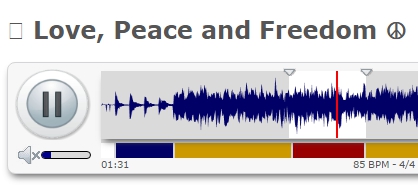
If you would like to practise a certain part of a track, you could basically click on the waveform to move the players cursor back to some spot before the part once it is over and have another go. Or you could wait untill the song has finished and restarts, and have that second attempt when the part comes back around.
Neither of those options are really convenient, so to solve this scenario, you may tell the player to repeat the desired segment of the track over and over again.
The start- and stop-positions of the looped segment are marked with the small triangular locators which sit on top of the waveform display.
The default setting is start-of-audio to end-of-audio,
but you may drag the loop range locators into the track to define the segment to loop.

Love!!
